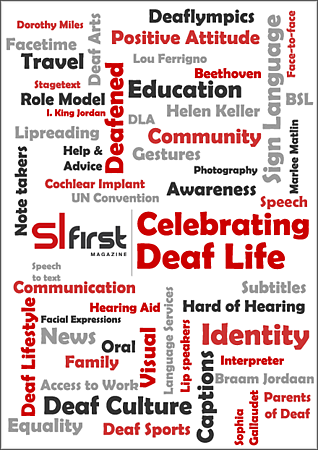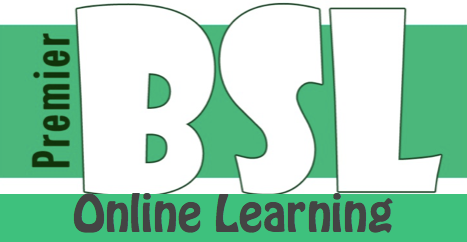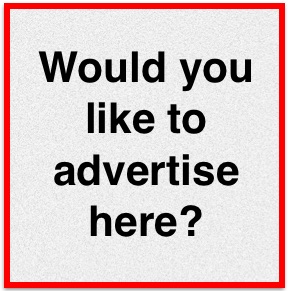Tech Advice31st July 2014
Is your mobile phone secure?
New research shows majority of British people have no security on their smartphones, we take a look at how to enable some.
Research published this week has shown that two-thirds of British people don’t have any security enabled on their smartphone which could leave them vulnerable to fraud or easy theft.
The research was completed by UK mobile phone comparison website http://TigerMobiles.com who asked almost 5500 people during the last 12 months. Here’s some of the things they found out:
- 65% of people don’t have any security on their smartphone
- 8% of people had lost or had a phone stolen in the last 12 months
- Only 7% of people had an app installed that could find the phone
 When you think about how much information we save on our phones today it’s quite shocking that so few people have any security enabled. We have information about our money and savings, personal text messages, emails, and not forgetting the hundreds of pictures and videos of our friends, families and children. If our phone gets lost or stolen, then without security settings all of that information is available to the thief that has it; which could lead to further problems like identity theft. What this means is that a thief would be able to apply for credit cards or other bills with your name on them – and you might not realise for months that someone is creating debts in your name.
When you think about how much information we save on our phones today it’s quite shocking that so few people have any security enabled. We have information about our money and savings, personal text messages, emails, and not forgetting the hundreds of pictures and videos of our friends, families and children. If our phone gets lost or stolen, then without security settings all of that information is available to the thief that has it; which could lead to further problems like identity theft. What this means is that a thief would be able to apply for credit cards or other bills with your name on them – and you might not realise for months that someone is creating debts in your name.
The survey also asked people why they didn’t have any security enabled on their phone and more than half (55%) said they didn’t want the hassle of typing a pin code each time. Fifteen percent didn’t even know they could protect their phone and another 20% were worried that they’ll forget the code.
Having a lock on your phone obviously doesn’t stop it getting stolen, but it does mean that if the worst happens the thief can’t easily access your private information. So it might seem like hassle having to type in a pin code or pattern each time you want to use your phone – but imagine the stress and upset that you might otherwise have if someone has access to your bank details, text messages and all of your photographs. Or what if they use it to make lots of international phone calls and run up a phone bill of hundreds of pounds?
To try and ensure safety on your phone, SL First offers three top tips for making sure your phone is more secure:
- Enable a screen lock on your phone, it will vary by device but common options are pin codes, patterns, voice recognition, face recognition and by fingerprint. (Instructions for this are below.)
- Install and setup an app that can track your phone if it does go missing – this means you can check (on a computer) where your phone is and inform the police of its location if it was stolen. This software often allows you to ‘remote wipe’ your phone too if you don’t think you’ll get it back – this will erase everything on your phone so the thief doesn’t get your information or pictures.
- When offered updates for your phone or the apps, make sure to do them – they often improve the protection and fix any security holes.
If you’d like to enable a PIN code or password on your smartphone, then here’s how you can do that.
Android
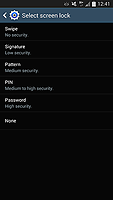 These instructions are more of a general guide for Android; there are so many companies that make Android phones and each is slightly different, but you should be able to find the right section – the main thing you’re looking for is ‘Security’ (and on some devices – like Samsungs you’ll find more settings in ‘Lock Screen’.
These instructions are more of a general guide for Android; there are so many companies that make Android phones and each is slightly different, but you should be able to find the right section – the main thing you’re looking for is ‘Security’ (and on some devices – like Samsungs you’ll find more settings in ‘Lock Screen’.
Now you should be given options like the following to choose from:
- PIN (Numbers only e.g. 3842)
- Pattern (You have to draw lines between 9 dots on the screen)
- Face Unlock (Uses the front camera to look for your face)
- Password (Numbers and letters e.g. d3sku4nd0
- Fingerprint (Uses the fingerprint scanner on your phone)
These options will depend on the phone you have and they won’t all be available on every phone. In the example I’ve picked Pattern lock. The phone will then ask you to draw a new pattern and then a second time to confirm it.
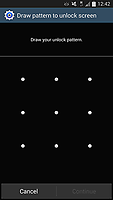
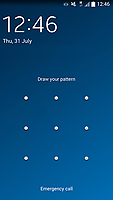
There will also be options for how long to wait before locking the screen automatically – a good choice here is something less than 1 minute.
iPhone
For your iPhone or iPad you can also enable similar locks and if you have the iPhone 5s then you can use the fingerprint scanner too. To enable the security settings on iOS first open the settings app on the phone, then go to ‘Touch ID and Passcode’. On older iPhones you might find it in General and then scroll down to Passcode Lock.
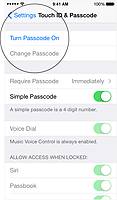
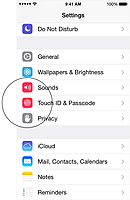
If you would like a 4 number PIN (e.g. 2928 or 8773) then you should turn on ‘Simple Password’. Then press ‘Turn Passcode On,’ type in your chosen PIN or password then once again to confirm you typed it correctly and you’re done.
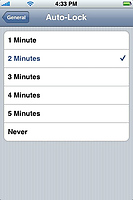 From this screen you can also change the setting for ‘Require Passcode’ which decides how often you are asked for the code; ‘Immediately’ will always ask for the code when you switch on the phone or the other options will only ask for the PIN after the screen has been off for 1 minute / 5 minutes / etc.
From this screen you can also change the setting for ‘Require Passcode’ which decides how often you are asked for the code; ‘Immediately’ will always ask for the code when you switch on the phone or the other options will only ask for the PIN after the screen has been off for 1 minute / 5 minutes / etc.
So hopefully you now have managed to enable a password or pin code for your mobile and your smartphone is more secure than it was 5 minutes ago. If you have any problems setting this up or would like more instructions about how to use ‘find my phone’ software, let us know – info@slfirst.co.uk
Article by SL First
posted in Technology / Tech Advice
31st July 2014